Pages
This section will cover how to add or edit pages on the docs website.
Please use the Github Markdown flavour for your Markdown files.
Please look at other pages to see how they are formatted, and for examples of how to use Markdown.
Adding a Page
To add a page, you will need to create a new Markdown file in the vitepress/docs/src/pages folder. The file name will be the URL of the page. For example, if you create a file called my_page.md, the URL will be https://docs.eyetrackvr.dev/my_page.
Sub-directories
You can also create sub-directories in the vitepress/docs/src/pages folder. For example, if you create a file called my_page.md in a folder called my_folder, the URL will be https://docs.eyetrackvr.dev/my_folder/my_page.
This is useful for organizing pages into categories.
Adding a Page to the Sidebar
To add a page to the sidebar, you will need to add the page to the vitepress/docs/src/custom/theme/index.js file.
To do this, you will need to add the page to the sidebar object.
For example, if you want to add a page called my_page.md to the sidebar, you will need to add the following to the sidebar object:
{
text: "Getting Started",
collapsible: true,
items: [
{ text: "Introduction", link: "/getting_started/intro" },
{ text: "Things to know before you start", link: "/getting_started/things_to_know" },
{ text: "My Page", link: "/my_folder/my_page" }, // Add this line - subdir then file
],
},Note
The link property does not require a file extension. Please do not add it.
Title Style
The title style is the style of the title that appears at the top of the page.
We like to keep this cohesive, so please use the following style:
# My Page {.text-[var(--font-accent)]}This will give the title a nice orange colour.
The {} are required, and the .text-[#e67e22] is the colour using TailWindCSS classes. You can also use our built in CSS variables {.text-[var(--font-accent)]}. You will find these in the src/styles/theme.css file. You can change this to any colour you like, but please keep it consistent with the rest of the site.
Tip
This entire site supports TailWindCSS classes. You can find the documentation here.
All classes you wish to add, must be prefaced with a . when inside of the {}.
When using classes on HTML elements, you can use the class attribute. For example:
<h1 class="text-[#e67e22]">My Page</h1>Editing a Page
To edit a page, you will need to edit the Markdown file in the vitepress/docs/src/pages folder.
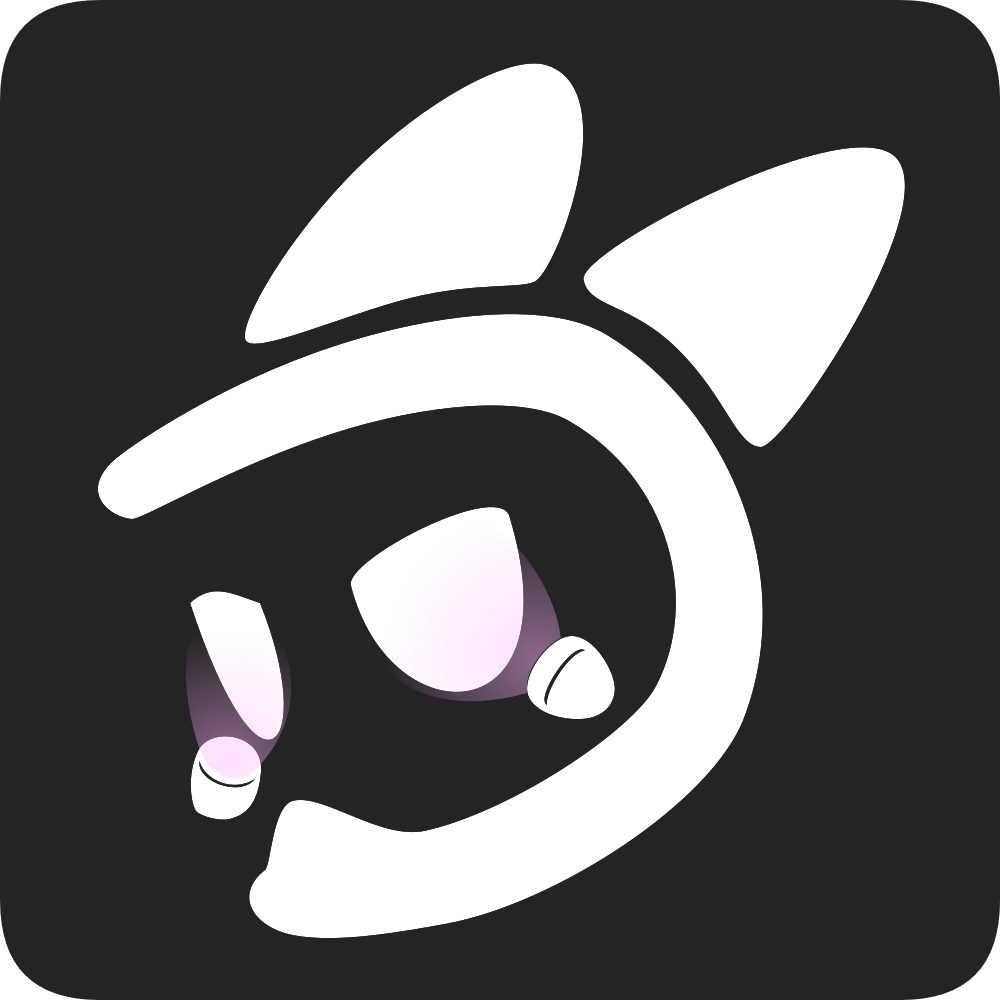 EyeTrackVR Docs
EyeTrackVR Docs